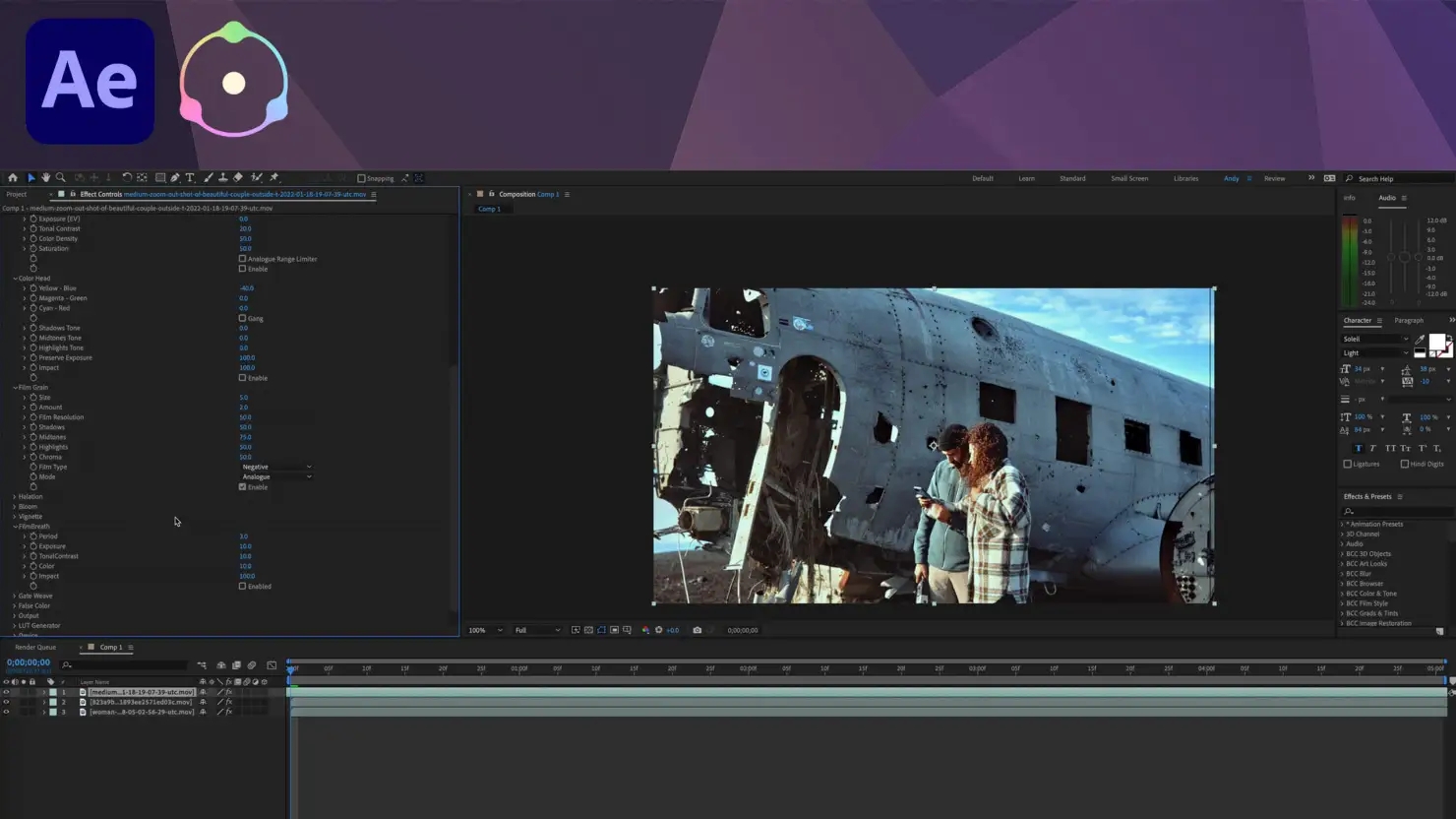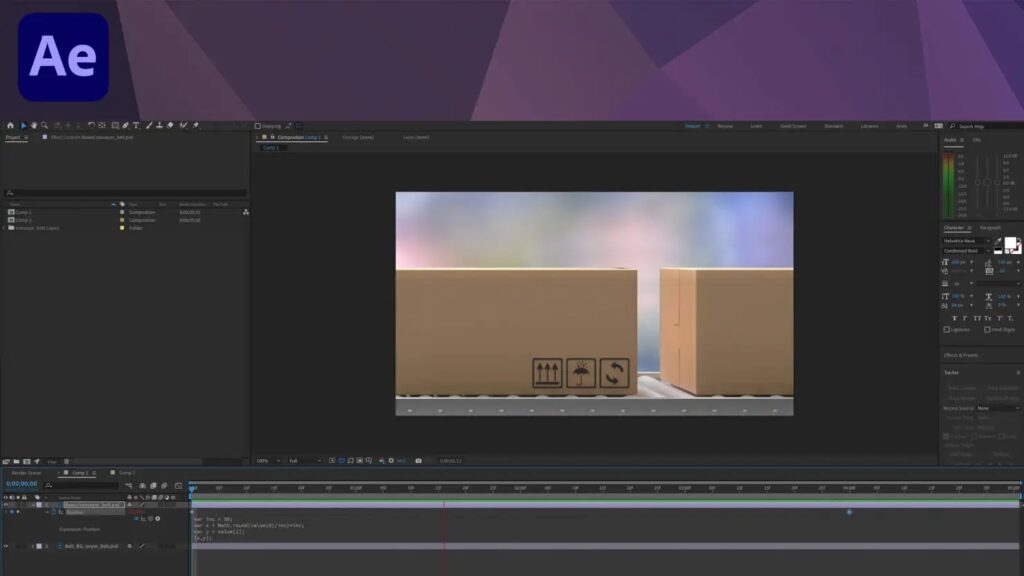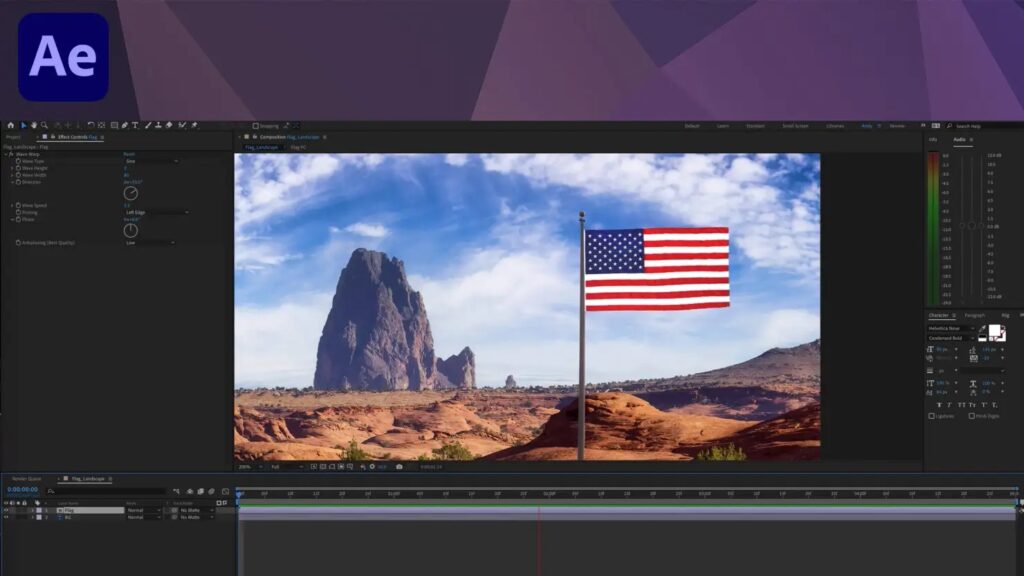Dehancer is an After Effects plugin designed to emulate film effects and film-like color grading techniques, following the science of analog filmmaking techniques. This comprehensive emulation tool creates profiles from real analog samples combined with non-linear image processing and mathematical modeling, producing profiles which accurately emulate them.
Under Film Emulation, apply the Dehancer Pro effect. Dehancer can provide all of the characteristics for creating the look and feel that you desire in your footage, unlike LUTs which contain only partial details about them.
Input, Film
Your source should most likely be Rec.709. Next, choose from among many Profiles available in the Film parameter before adjusting Push/Pull accordingly to manage exposure control – lightening or darkening an image causes realistic color and contrast changes which are amplified by your selected Film profile.
Film Developer
Your footage’s source characteristics or conditions could affect its overall look, which the Film Developer tab can help correct for. Although our example footage doesn’t require such modifications, we will use this example footage as an example. Contrast Boost emulates analog contrast development process while Gamma Correction and Color Separation will only have an impact if Contrast Boost is set above 0. Color Separation affects only highly saturated hues while Color Boost changes overall saturation levels.
Film Compression The Film Compression tab emulates the compressed tonal range of film by redistributing highlights toward midtones while maintaining shadows unchanged. By increasing Impact value, highlights may be compressed towards midtones more rapidly. The White Point controls the position of the White Point within a luminance range. As it sets a clipping threshold, lowering it increases contrast in compressed ranges while clipping highlights, while raising it flattens highlights. The Tonal Range parameter lets users determine how the width of tonal range is affected, from no compression at all to having all highlights and shadows affected by compression. Furthermore, Color Density controls color intensity from low highlight saturation levels all the way to full saturation levels.
Expand aims to enhance rather than correct results of any selected profile. Its Black and White Point parameters may appear similar to Levels’ Levels effect; however, Expand adjustments actually adjust contrast attributes of the film profile itself, creating smoothness without being clipped by post actions performed afterward.
Here, you can adjust values that resemble real analog media such as exposure, tonal contrast, color density and saturation. Tonal Contrast uses nonlinear compression to soften or intensify images if clipping occurs – adjust Expand white/black points accordingly if this happens. All Print values operate within the digital contrast range; by activating Analog Range Limiter you can obtain a softer image with improved details in shadows and highlights.
Color Head. Our Color Head section can help you enhance creative correction using tools or effects similar to what may already exist.
Film Grain
Add realistic film grain simulation. Adjust its size, amount, and impact with respect to highlights, midtones, and shadows for best results.
Halation
Halation occurs around bright lights, typically appearing as orangy red spots when overexposed. To maximize halation effects, dim the Source Limiter until halation appears more frequently on darker backgrounds; background gain should also be increased, smoothness softened so halos appear softer; Local Diffusion adjusts light spread from its edges (affecting size), while Global Diffusion can help warm skin tones more efficiently.
Amplify intensifies the effect and orange hue, while Hue helps adjust it from reddish to orangish hues. Blue Compensation mitigates against cool backgrounds hindering our perception of halation while Impact serves as an opacity control.
Bloom, which mimics vintage lens look by producing bright light dispersion on edges of contrasting areas that has been amplified, provides bright light dispersion effect that is both distorted and amplified. Highlights setting determines what falls in the tonal range for highlights while Details determine which objects experience it most strongly and Diffusion controls the radius of its effect along its perimeter.
Vignette
The Vignette tool creates a realistic effect by working off of exposure information from the source image but applying itself only at printing stage.
Film Breath and Gate Weave This simulation reproduces the subtle yet natural changes seen in film with changes to contrast, color or exposure. The period determines how many frames display this variation while other settings affect its frequency and magnitude.
Gate Weave emulates the swinging motion of film passing through a projector, with subtle movements possible by altering period, amount, and angle of its movement.
False Color
This option helps you gain an instantaneous assessment of your image’s exposure or lighting distribution.
As is clearly visible here, Dehancer can do much more. Please watch this short tutorial video below to witness Dehancer in action and become interested in using it to enhance your work – use promo code ANDYFORDVIDEO at dehancer.com to take 10% off.